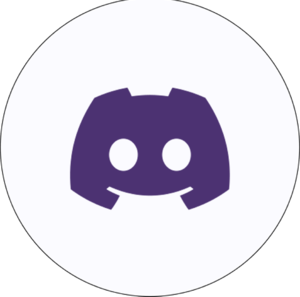Common mistakes
Frequent errors that you may encounter when
using the Skyrisen cheat
File corrupted! This program has been manipulated and maybe
it's infected by a Virus or cracked. This file won't work anymore.
Renderer initialize timeout reached. Cheat initialize canceled.
Disable all overlays
If it doesn’t help, then disable In game overly in the Geforce settings and try logging into the game again.
Failed connect to key server. Error: Response parse error.
First solution:
Failed to detect any game version. If you sure that cheat has updated for current game version, and you download ed the correct one
Error: Injection was failed
The game starts with a cheat and immediately crashes
Interactive map / Cheat menu is shifted, what should I do?
it's infected by a Virus or cracked. This file won't work anymore.
- Completely disable all antiviruses and download again
- Remove all viruses using Dr.Web CureIt, Kaspersky, etc.
- Reinstall Windows or return to its original state while saving data
Renderer initialize timeout reached. Cheat initialize canceled.
Disable all overlays
- msi.
riva. (If you want to use it with RIVA, enable Use Microsoft Detours API Hooking)
If it doesn’t help, then disable In game overly in the Geforce settings and try logging into the game again.
- geforce.
- and other applications overlaying the game.
Failed connect to key server. Error: Response parse error.
First solution:
- Restart the launcher.
- Restart your router.
- Stop downloading things.
- Disable firewalls (security settings for your connection).
- Disable antiviruses.
- Disable the proxy or VPN server on your PC.
- Restart the launcher.
- Check, if the error remains, then the problem is on the cheat side.
- Check the cheat news or ask about it in chat.
- Wait for the cheat servers to come up again (time is compensated).
Empty console when starting the cheat for the first time
- Check that there are no Russian characters on the way to the cheat.
- Check that the cheat loader is not in the User, OneDrive, Appdata folder
- If they are there, transfer the cheat to any disk and create a folder for it.
- The folder name should also not contain Russian characters (Cyrillic).
Failed to detect any game version. If you sure that cheat has updated for current game version, and you download ed the correct one
- Close the game.
- Go to the game launcher.
- Update the game.
- Update the cheat.
- Enter the game without a cheat.
- Enter the world.
- That's it, now you can close the game and launch the software.
Error: Injection was failed
- If this error occurs, just try to re-inject the cheat (re-run it) and continue until a positive result (injection)
The game starts with a cheat and immediately crashes
- Check the version of your Windows, if it is lower than Windows10 - Windows11 then the cheat will not run for you (Windows 7, XP, Vista, etc. are not supported, we do not know about Windows 8)
- Check your cfg.json for broken lines (it may be empty, or the encoding has changed, check on the json validate sites).
- Check whether anti-cheats of third-party games (vanguard, faceit, etc.) are running in your processes.
- Check if you have antiviruses running (even if you were sure that they were turned off, then check again, make sure that the checkboxes for scanning or protection are turned off)
- Check the version of the game launched with and without software, if they are different, then you have specified the path to the old version of the game in the software (change/delete the path for the software in cfg.ini)
Interactive map / Cheat menu is shifted, what should I do?
- Turn off screen scaling if it is enabled (set to 100%)
- If you like to play in Full Screen mode and you have stretched the game resolution from 2560x1440 windowed to a 3840x2160 monitor for Full Screen mode, then the solution to your problem is below.
- a) Set the maximum game screen resolution to the maximum resolution of your screen 3840x2160 main monitor = 3840x2160 game resolution (If it is important for you to play in this mode)
- b) Reduce the resolution of your display (screen) in the Windows settings to a value acceptable to you (DO NOT SCAL!!!). And after entering the game, in the settings you will have the maximum resolution that you set (it was 3840, you set it to 2560 in the display settings, which means the maximum game resolution for the entire screen will be 2560).
Another solution to problems
- Update Microsoft Visual Runtime https://learn.microsoft.com/en-US/cpp/windows/latest-supported-vc-redist?view=msvc-170 (you need to download all versions from old to new) or https:// www.techpowerup.com/download/visual-c-redistributable-runtime-package-all-in-one/ (run the .bat file (gear icon) after unpacking it into a folder and wait for installation)
- Update DirectX https://www.microsoft.com/ru-ru/download/details.aspx?id=35
- Disable all antiviruses, add files or folder to antivirus exclusions (or remove antiviruses)
- Reinstall or download a clean build of Windows from the official website Microsoft https://www.microsoft.com/ru-ru/software-download/windows10